Introduction
Regular expressions (“regexes”) allow defining a pattern and executing it against strings. Substrings which match the pattern are termed “matches”.
A regular expression is a sequence of characters that define a search pattern.
Regex finds utility in:
- input validation
- find-replace operations
- advanced string manipulation
- file search or rename
- whitelists and blacklists
- …
Simultaneously, regular expressions are ill-suited for other kinds of problems:
- parsing XML or HTML
- exactly matching dates
- …
There are several regex implementations—regex engines—each with its own quirks and features. This book will avoid going into the differences between these, instead sticking to features that are, for the most part, common across engines.
The example blocks throughout the book use JavaScript under the hood. As a result, the book may be slightly biased towards JavaScript’s regex engine.
Basics
Regular expressions are typically formatted as /<rules>/<flags>. Often people will drop the slashes and flags for brevity. We’ll get into the details of flags in a later chapter.
Let’s start with the regex /p/g. For now, please take the g flag for granted.
/p/g[RegExr] [Visual]- 1 match
pancakep
- 3 matches
pineappleppp
- 2 matches
applepp
- 0 matches
mango - 0 matches
Plum
As we can see, /p/g matches all lowercase p characters.
Regular expressions are case-sensitive by default.
Instances of the regex pattern found in an input string are termed “matches”.
/pp/g[RegExr] [Visual]- 1 match
applepp
- 1 match
pineapplepp
- 1 match
happinesspp
- 2 matches
sipping apple juicepppp
- 0 matches
papaya
Character Classes
It’s possible to match a character from within a set of characters.
/[aeiou]/g[RegExr] [Visual]- 4 matches
avocadoaoao
- 2 matches
brinjalia
- 3 matches
onionoio
- 0 matches
rhythm
/[aeiou]/g matches all vowels in our input strings.
Here’s another example of these in action:
/p[aeiou]t/g[RegExr] [Visual]- 1 match
patpat
- 1 match
petpet
- 1 match
pitpit
- 1 match
spatpat
- 2 matches
spot a petpotpet
- 0 matches
bat
We match a p, followed by one of the vowels, followed by a t.
There’s an intuitive shortcut for matching a character from within a continuous range.
/[a-z]/g[RegExr] [Visual]- 5 matches
john_sjohns
- 5 matches
matej29matej
- 5 matches
Ayesha?!yesha
- 0 matches
4952 - 0 matches
LOUD
The regex /[a-z]/g matches only one character. In the example above, the strings have several matches each, each one character long. Not one long match.
We can combine ranges and individual characters in our regexes.
/[A-Za-z0-9_-]/g[RegExr] [Visual]- 6 matches
john_sjohn_s
- 7 matches
matej29matej29
- 6 matches
Ayesha?!Ayesha
- 4 matches
49524952
- 4 matches
LOUDLOUD
Our regex /[A-Za-z0-9_-]/g matches a single character, which must be (at least) one of the following:
- from
A-Z - from
a-z - from
0-9 - one of
_and-.
We can also “negate” these rules:
/[^aeiou]/g[RegExr] [Visual]- 6 matches
UmbrellaUmbrll
- 6 matches
cauliflowerclflwr
- 0 matches
ou
The only difference between the first regex of this chapter and /[^aeiou]/g is the ^ immediately after the opening bracket. Its purpose is to negate the rules defined within the brackets. We are now saying:
“match any character that is not any of
a,e,i,o, andu”
Examples
Prohibited username characters
/[^a-zA-Z_0-9-]/g[RegExr] [Visual]- 0 matches
TheLegend27 - 0 matches
WaterGuy12 - 0 matches
Smokie_Bear - 7 matches
Robert'); DROP TABLE Students;--');;
Unambiguous characters
/[A-HJ-NP-Za-kmnp-z2-9]/g[RegExr] [Visual]- 1 match
foof
- 2 matches
lilyiy
- 0 matches
lI0O1 - 11 matches
unambiguityunambiguity
Character Escapes
Character escapes act as shorthands for some common character classes.
Digit character — \d
The character escape \d matches digit characters, from 0 to 9. It is equivalent to the character class [0-9].
/\d/g[RegExr] [Visual]- 4 matches
20202020
- 6 matches
100/100100100
- 3 matches
It costs $5.45545
- 6 matches
3.14159314159
/\d\d/g[RegExr] [Visual]- 2 matches
20202020
- 2 matches
100/1001010
- 1 match
It costs $5.4545
- 2 matches
3.141591415
\D is the negation of \d and is equivalent to [^0-9].
/\D/g[RegExr] [Visual]- 0 matches
2020 - 1 match
100/100/
- 11 matches
It costs $5.45Itcosts$.
- 1 match
3.14159.
Word character — \w
The escape \w matches characters deemed “word characters”. These include:
- lowercase alphabet —
a–z - uppercase alphabet —
A–Z - digits —
0–9 - underscore —
_
It is thus equivalent to the character class [a-zA-Z0-9_].
/\w/g[RegExr] [Visual]- 6 matches
john_sjohn_s
- 7 matches
matej29matej29
- 6 matches
Ayesha?!Ayesha
- 4 matches
49524952
- 4 matches
LOUDLOUD
- 4 matches
lo-filofi
- 6 matches
get outgetout
- 6 matches
21*2 = 42(1)212421
/\W/g[RegExr] [Visual]- 0 matches
john_s - 2 matches
Ayesha?!?!
- 0 matches
4952 - 0 matches
LOUD - 1 match
lo-fi-
- 1 match
get out - 3 matches
;-;;-;
- 6 matches
21*2 = 42(1)*=()
Whitespace character — \s
The escape \s matches whitespace characters. The exact set of characters matched is dependent on the regex engine, but most include at least:
- space
- tab —
\t - carriage return —
\r - new line —
\n - form feed —
\f
Many also include vertical tabs (\v). Unicode-aware engines usually match all characters in the separator category.
The technicalities, however, will usually not be important.
/\s/g[RegExr] [Visual]- 1 match
word word - 2 matches
tabs vs spaces - 0 matches
snake_case.jpg
/\S/g[RegExr] [Visual]- 8 matches
word wordwordword
- 12 matches
tabs vs spacestabsvsspaces
- 14 matches
snake_case.jpgsnake_case.jpg
Any character — .
While not a typical character escape, . matches any1 character.
/./g[RegExr] [Visual]- 6 matches
john_sjohn_s
- 8 matches
Ayesha?!Ayesha?!
- 4 matches
49524952
- 4 matches
LOUDLOUD
- 5 matches
lo-filo-fi
- 7 matches
get outgetout
- 3 matches
;-;;-;
- 12 matches
21*2 = 42(1)21*2=42(1)
- Except the newline character
\n. This can be changed using the “dotAll” flag, if supported by the regex engine in question.↩
Escapes
In regex, some characters have special meanings as we will explore across the chapters:
|{,}(,)[,]^,$+,*,?\.— Literal only within character classes.1-— Sometimes a special character within character classes.
When we wish to match these characters literally, we need to “escape” them.
This is done by prefixing the character with a \.
/\(paren\)/g[RegExr] [Visual]- 0 matches
paren - 0 matches
parents - 1 match
(paren)(paren)
- 1 match
a (paren)(paren)
/(paren)/g[RegExr] [Visual]- 1 match
parenparen
- 1 match
parentsparen
- 1 match
(paren)paren
- 1 match
a (paren)paren
/example\.com/g[RegExr] [Visual]- 1 match
example.comexample.com
- 1 match
a.example.com/fooexample.com
- 0 matches
example_com - 0 matches
example@com - 0 matches
example_com/foo
/example.com/g[RegExr] [Visual]- 1 match
example.comexample.com
- 1 match
a.example.com/fooexample.com
- 1 match
example_comexample_com
- 1 match
example@comexample@com
- 1 match
example_com/fooexample_com
/A\+/g[RegExr] [Visual]- 1 match
A+A+
- 1 match
A+BA+
- 1 match
5A+A+
- 0 matches
AAA
/A+/g[RegExr] [Visual]- 1 match
A+A
- 1 match
A+BA
- 1 match
5A+A
- 1 match
AAAAAA
/worth \$5/g[RegExr] [Visual]- 1 match
worth $5worth $5
- 1 match
worth $54worth $5
- 1 match
not worth $5worth $5
/worth $5/g[RegExr] [Visual]- 0 matches
worth $5 - 0 matches
worth $54 - 0 matches
not worth $5
Examples
JavaScript in-line comments
/\/\/.*/g[RegExr] [Visual]- 1 match
console.log(); // comment// comment
- 1 match
console.log(); // // comment// // comment
- 0 matches
console.log();
Asterisk-surrounded substrings
/\*[^\*]*\*/g[RegExr] [Visual]- 1 match
here be *italics**italics*
- 1 match
permitted****
- 1 match
a*b*c*d*b*
- 2 matches
a*b*c*d*e*b**d*
- 0 matches
a️bcd
The first and last asterisks are literal since they are escaped — \*.
The asterisk inside the character class does not necessarily need to be escaped1, but I’ve escaped it anyway for clarity.
The asterisk immediately following the character class indicates repetition of the character class, which we’ll explore in chapters that follow.
- Many special characters that would otherwise have special meanings are treated literally by default inside character classes.↩
Groups
Groups, as the name suggests, are meant to be used to “group” components of regular expressions. These groups can be used to:
- Extract subsets of matches
- Repeat groups an arbitrary number of times
- Refer to previously matched substrings
- Enhance readability
- Allow complex alternations
We’ll see how to do a lot of this in later chapters, but learning how groups work will allow us to study some great examples in these later chapters.
Capturing groups
Capturing groups are denoted by ( … ). Here’s an expository example:
/a(bcd)e/g[RegExr] [Visual]- 1 match
abcdeabcde
- 1 match
abcdefg?abcde
- 1 match
abcdeabcde
Capturing groups allow extracting parts of matches.
/\{([^{}]*)\}/g[RegExr] [Visual]- 1 match
{braces}{braces}
- 2 matches
{two} {pairs}{two}{pairs}
- 1 match
{ {nested} }{nested}
- 1 match
{ incomplete } }{ incomplete }
- 1 match
{}{}
- 0 matches
{unmatched
Using your language’s regex functions, you would be able to extract the text between the matched braces for each of these strings.
Capturing groups can also be used to group regex parts for ease of repetition of said group. While we will cover repetition in detail in chapters that follow, here’s an example that demonstrates the utility of groups.
/a(bcd)+e/g[RegExr] [Visual]- 1 match
abcdefgabcde
- 1 match
abcdbcdeabcdbcde
- 1 match
abcdbcdbcdefabcdbcdbcde
- 0 matches
ae
Other times, they are used to group logically similar parts of the regex for readability.
/(\d\d\d\d)-W(\d\d)/g[RegExr] [Visual]- 1 match
2020-W122020-W12
- 1 match
1970-W011970-W01
- 1 match
2050-W50-62050-W50
- 1 match
12050-W502050-W50
Backreferences
Backreferences allow referring to previously captured substrings.
The match from the first group would be \1, that from the second would be \2, and so on…
/([abc])=\1=\1/g[RegExr] [Visual]- 1 match
a=a=aa=a=a
- 1 match
ab=b=bb=b=b
- 0 matches
a=b=c
Backreferences cannot be used to reduce duplication in regexes. They refer to the match of groups, not the pattern.
/[abc][abc][abc]/g[RegExr] [Visual]- 1 match
abcabc
- 1 match
a cablecab
- 1 match
aaaaaa
- 1 match
bbbbbb
- 1 match
cccccc
/([abc])\1\1/g[RegExr] [Visual]- 0 matches
abc - 0 matches
a cable - 1 match
aaaaaa
- 1 match
bbbbbb
- 1 match
cccccc
Here’s an example that demonstrates a common use-case:
/\w+([,|])\w+\1\w+/g[RegExr] [Visual]- 1 match
comma,separated,valuescomma,separated,values
- 1 match
pipe|separated|valuespipe|separated|values
- 0 matches
wb|mixed,delimiters - 0 matches
wb,mixed|delimiters
This cannot be achieved with a repeated character classes.
/\w+[,|]\w+[,|]\w+/g[RegExr] [Visual]- 1 match
comma,separated,valuescomma,separated,values
- 1 match
pipe|separated|valuespipe|separated|values
- 1 match
wb|mixed,delimiterswb|mixed,delimiters
- 1 match
wb,mixed|delimiterswb,mixed|delimiters
Non-capturing groups
Non-capturing groups are very similar to capturing groups, except that they don’t create “captures”. They take the form (?: … ).
Non-capturing groups are usually used in conjunction with capturing groups. Perhaps you are attempting to extract some parts of the matches using capturing groups. You may wish to use a group without messing up the order of the captures. This is where non-capturing groups come handy.
Examples
Query String Parameters
/^\?(\w+)=(\w+)(?:&(\w+)=(\w+))*$/g[RegExr] [Visual]- 0 matches
- 0 matches
? - 1 match
?a=b?a=b
- 1 match
?a=b&foo=bar?a=b&foo=bar
We match the first key-value pair separately because that allows us to use &, the separator, as part of the repeating group.
(Basic) HTML tags
As a rule of thumb, do not use regex to match XML/HTML.1234
However, it’s a relevant example:
/<([a-z]+)+>(.*)<\/\1>/gi[RegExr] [Visual]- 1 match
<p>paragraph</p><p>paragraph</p>
- 1 match
<li>list item</li><li>list item</li>
- 1 match
<p><span>nesting</span></p><p><span>nesting</span></p>
- 0 matches
<p>hmm</li> - 1 match
<p><p>not clever</p></p></p><p><p>not clever</p></p></p>
Names
Find: \b(\w+) (\w+)\b
Replace: $2, $15
Before
John Doe
Jane Doe
Sven Svensson
Janez Novak
Janez Kranjski
Tim Joe
After
Doe, John
Doe, Jane
Svensson, Sven
Novak, Janez
Kranjski, Janez
Joe, Tim
Backreferences and plurals
Find: \bword(s?)\b
Replace: phrase$15
Before
This is a paragraph with some words.
Some instances of the word "word" are in their plural form: "words".
Yet, some are in their singular form: "word".
After
This is a paragraph with some phrases.
Some instances of the phrase "phrase" are in their plural form: "phrases".
Yet, some are in their singular form: "phrase".
- https://stackoverflow.com/a/590789↩
- https://stackoverflow.com/a/6751339↩
- https://blog.codinghorror.com/parsing-html-the-cthulhu-way/↩
- https://web.archive.org/web/20071018202901/http://oubliette.alpha-geek.com/2004/01/12/bring_me_your_regexs_i_will_create_html_to_break_them↩
- In replacement contexts,
$1,$2, … are usually used in place of\1,\2, … to refer to captured strings.↩
Repetition
Repetition is a powerful and ubiquitous regex feature. There are several ways to represent repetition in regex.
Making things optional
We can make parts of regex optional using the ? operator.
/a?/g[RegExr] [Visual]- 1 match
- 2 matches
aa
- 3 matches
aaaa
- 4 matches
aaaaaa
- 5 matches
aaaaaaaa
- 6 matches
aaaaaaaaaa
Here’s another example:
/https?/g[RegExr] [Visual]- 1 match
httphttp
- 1 match
httpshttps
- 1 match
http/2http
- 1 match
shttphttp
- 0 matches
ftp
Here the s following http is optional.
We can also make capturing and non-capturing groups optional.
/url: (www\.)?example\.com/g[RegExr] [Visual]- 1 match
url: example.comurl: example.com
- 1 match
url: www.example.com/foourl: www.example.com
- 1 match
Here's the url: example.com.url: example.com
Zero or more
If we wish to match zero or more of a token, we can suffix it with *.
/a*/g[RegExr] [Visual]- 1 match
- 2 matches
aa
- 2 matches
aaaa
- 2 matches
aaaaaa
- 2 matches
aaaaaaaa
- 2 matches
aaaaaaaaaa
Our regex matches even an empty string "".
One or more
If we wish to match one or more of a token, we can suffix it with a +.
/a+/g[RegExr] [Visual]- 0 matches
- 1 match
aa
- 1 match
aaaa
- 1 match
aaaaaa
- 1 match
aaaaaaaa
- 1 match
aaaaaaaaaa
Exactly x times
If we wish to match a particular token exactly x times, we can suffix it with {x}. This is functionally identical to repeatedly copy-pasting the token x times.
/a{3}/g[RegExr] [Visual]- 0 matches
- 0 matches
a - 0 matches
aa - 1 match
aaaaaa
- 1 match
aaaaaaa
- 1 match
aaaaaaaa
Here’s an example that matches an uppercase six-character hex colour code.
/#[0-9A-F]{6}/g[RegExr] [Visual]- 1 match
#AE25AE#AE25AE
- 1 match
#663399#663399
- 1 match
How about #73FA79?#73FA79
- 1 match
Part of #73FA79BAC too#73FA79
- 0 matches
#FFF - 0 matches
#a2ca2c
Here, the token {6} applies to the character class [0-9A-F].
Between min and max times
If we wish to match a particular token between min and max (inclusive) times, we can suffix it with {min,max}.
/a{2,4}/g[RegExr] [Visual]- 0 matches
- 0 matches
a - 1 match
aaaa
- 1 match
aaaaaa
- 1 match
aaaaaaaa
- 1 match
aaaaaaaaa
There must be no space after the comma in {min,max}.
At least x times
If we wish to match a particular token at least x times, we can suffix it with {x,}. Think of it as {min,max}, but without an upper bound.
/a{2,}/g[RegExr] [Visual]- 0 matches
- 0 matches
a - 1 match
aaaa
- 1 match
aaaaaa
- 1 match
aaaaaaaa
- 1 match
aaaaaaaaaa
A note on greediness
Regular expressions, by default, are greedy. They attempt to match as much as possible.
/a*/g[RegExr] [Visual]- 2 matches
aaaaaaaaaaaa
/".*"/g[RegExr] [Visual]- 1 match
"quote""quote"
- 1 match
"quote", "quote""quote", "quote"
- 1 match
"quote"quote""quote"quote"
Suffixing a repetition operator (?, *, +, …) with a ?, one can make it “lazy”.
/".*?"/g[RegExr] [Visual]- 1 match
"quote""quote"
- 2 matches
"quote", "quote""quote""quote"
- 1 match
"quote"quote""quote"
Here, this could also be achieved by using [^"] instead of . (as is best practice).
/"[^"]*"/g[RegExr] [Visual]- 1 match
"quote""quote"
- 2 matches
"quote", "quote""quote""quote"
- 1 match
"quote"quote""quote"
[…] Lazy will stop as soon as the condition is satisfied, but greedy means it will stop only once the condition is not satisfied any more
—Andrew S on StackOverflow
/<.+>/g[RegExr] [Visual]- 1 match
<em>g r e e d y</em><em>g r e e d y</em>
/<.+?>/g[RegExr] [Visual]- 2 matches
<em>lazy</em><em></em>
Examples
Bitcoin address
/([13][a-km-zA-HJ-NP-Z0-9]{26,33})/g[RegExr] [Visual]- 1 match
3Nxwenay9Z8Lc9JBiywExpnEFiLp6Afp8v3Nxwenay9Z8Lc9JBiywExpnEFiLp6Afp8v
- 1 match
1HQ3Go3ggs8pFnXuHVHRytPCq5fGG8Hbhx1HQ3Go3ggs8pFnXuHVHRytPCq5fGG8Hbhx
- 1 match
2016-03-09,18f1yugoAJuXcHAbsuRVLQC9TezJ18f1yugoAJuXcHAbsuRVLQC9TezJ
Youtube Video
/(?:https?:\/\/)?(?:www\.)?youtube\.com\/watch\?.*?v=([^&\s]+).*/gm[RegExr] [Visual]- 1 match
youtube.com/watch?feature=sth&v=dQw4w9WgXcQyoutube.com/watch?feature=sth&v=dQw4w9WgXcQ
- 1 match
https://www.youtube.com/watch?v=dQw4w9WgXcQhttps://www.youtube.com/watch?v=dQw4w9WgXcQ
- 1 match
www.youtube.com/watch?v=dQw4w9WgXcQwww.youtube.com/watch?v=dQw4w9WgXcQ
- 1 match
youtube.com/watch?v=dQw4w9WgXcQyoutube.com/watch?v=dQw4w9WgXcQ
- 1 match
fakeyoutube.com/watch?v=dQw4w9WgXcQyoutube.com/watch?v=dQw4w9WgXcQ
We can adjust this to not match the last broken link using anchors, which we shall encounter soon.
Alternation
Alternation allows matching one of several phrases. This is more powerful than character classes, which are limited to characters.
Delimit the set of phrases with pipes—|.
/foo|bar|baz/g[RegExr] [Visual]- 2 matches
foo bazfoobaz
- 1 match
Your foodfoo
- 1 match
Behind barsbar
One of
foo,bar, andbaz
If only a part of the regex is to be “alternated”, wrap that part with a group—capturing or non-capturing.
/Try (foo|bar|baz)/g[RegExr] [Visual]- 1 match
Try fooTry foo
- 1 match
Try barTry bar
- 1 match
Try bazTry baz
- 1 match
Try foodTry foo
Tryfollowed by one offoo,bar, andbaz
Matching numbers between 100 and 250:
/1\d\d|2[0-4]\d|250/g[RegExr] [Visual]- 3 matches
100, 157, 199100157199
- 2 matches
139 + 140 = 279139140
- 1 match
201 INR201
- 1 match
$220220
- 1 match
250250
- 1 match
1250125
- 2 matches
e = 2.71828182...182182
- 0 matches
251 - 0 matches
729
This can be generalized to match arbitrary number ranges!
Examples
Hex colours
Let’s improve one of our older examples to also match shorthand hex colours.
/#([0-9A-F]{6}|[0-9A-F]{3})/g[RegExr] [Visual]- 1 match
#AE25AE#AE25AE
- 1 match
#663399#663399
- 1 match
How about #73FA79?#73FA79
- 1 match
Part of #73FA79BAC too#73FA79
- 1 match
#FFF#FFF
- 0 matches
#a2ca2c
It is important that [0-9A-F]{6} comes before [0-9A-F]{3}. Else:
/#([0-9A-F]{3}|[0-9A-F]{6})/g[RegExr] [Visual]- 1 match
#AE25AE#AE2
- 1 match
#663399#663
- 1 match
How about #73FA79?#73F
- 1 match
Part of #73FA79BAC too#73F
- 1 match
#FFF#FFF
- 0 matches
#a2ca2c
Regex engines try alternatives from the left to the right.
Roman numerals
/^M{0,4}(CM|CD|D?C{0,3})(XC|XL|L?X{0,3})(IX|IV|V?I{0,3})$/g[RegExr] [Visual]- 1 match
MMXXMMXX
- 1 match
VIVI
- 1 match
XXXX
- 1 match
XIXI
- 0 matches
IXI - 0 matches
VV
Flags
Flags (or “modifiers”) allow us to put regexes into different “modes”.
Flags are the part after the final / in /pattern/.
Different engines support different flags. We’ll explore some of the most common flags here.
Global (g)
All examples thus far have had the global flag. When the global flag isn’t enabled, the regex doesn’t match anything beyond the first match.
/[aeiou]/g[RegExr] [Visual]- 3 matches
coronaooa
- 2 matches
cancelae
- 0 matches
rhythm
/[aeiou]/[RegExr] [Visual]- 1 match
coronao
- 1 match
cancela
- 0 matches
rhythm
(Case) Insensitive (i)
As the name suggests, enabling this flag makes the regex case-insensitive in its matching.
/#[0-9A-F]{6}/i[RegExr] [Visual]- 1 match
#AE25AE#AE25AE
- 1 match
#663399#663399
- 1 match
Even #a2ca2c?#a2ca2c
- 0 matches
#FFF
/#[0-9A-F]{6}/[RegExr] [Visual]- 1 match
#AE25AE#AE25AE
- 1 match
#663399#663399
- 0 matches
Even #a2ca2c? - 0 matches
#FFF
/#[0-9A-Fa-f]{6}/[RegExr] [Visual]- 1 match
#AE25AE#AE25AE
- 1 match
#663399#663399
- 1 match
Even #a2ca2c?#a2ca2c
- 0 matches
#FFF
Multiline (m)
In Ruby, the m flag performs other functions.
The multiline flag has to do with the regex’s handling of anchors when dealing with “multiline” strings—strings that include newlines (\n). By default, the regex /^foo$/ would match only "foo".
We might want it to match foo when it is in a line by itself in a multiline string.
Let’s take the string "bar\nfoo\nbaz" as an example:
bar
foo
baz
Without the multiline flag, the string above would be considered as a single line bar\nfoo\nbaz for matching purposes. The regex ^foo$ would thus not match anything.
With the multiline flag, the input would be considered as three “lines”: bar, foo, and baz. The regex ^foo$ would match the line in the middle—foo.
Dot-all (s)
JavaScript, prior to ES2018, did not support this flag. Ruby does not support the flag, instead using m for the same.
The . typically matches any character except newlines. With the dot-all flag, it matches newlines too.
Unicode (u)
In the presence of the u flag, the regex and the input string will be interpreted in a unicode-aware way. The details of this are implementation-dependent, but here are some things to expect:
- Character classes may match astral symbols.
- Character escapes may match astral symbols and may be unicode-aware.
- The
iflag may use Unicode’s case-folding logic. - The use of some features like unicode codepoint escapes and unicode property escapes may be enabled.
Whitespace extended (x)
When this flag is set, whitespace in the pattern is ignored (unless escaped or in a character class). Additionally, characters following # on any line are ignored. This allows for comments and is useful when writing complex patterns.
Here’s an example from Advanced Examples, formatted to take advantage of the whitespace extended flag:
^ # start of line
(
[+-]? # sign
(?=\.\d|\d) # don't match `.`
(?:\d+)? # integer part
(?:\.?\d*) # fraction part
)
(?: # optional exponent part
[eE]
(
[+-]? # optional sign
\d+ # power
)
)?
$ # end of line
Anchors
Anchors do not match anything by themselves. Instead, they place restrictions on where matches may appear—“anchoring” matches.
You could also think about anchors as “invisible characters”.
Beginning of line — ^
Marked by a caret (^) at the beginning of the regex, this anchor makes it necessary for the rest of the regex to match from the beginning of the string.
You can think of it as matching an invisible character always present at the beginning of the string.
/^p/g[RegExr] [Visual]- 1 match
photoshopp
- 1 match
pineapplep
- 0 matches
tap - 0 matches
apple - 1 match
ppapp
- 0 matches
mango
End of line — $
This anchor is marked by a dollar ($) at the end of the regex. It is analogous to the beginning of the line anchor.
You can think of it as matching an invisible character always present at the end of the string.
/p$/g[RegExr] [Visual]- 1 match
photoshopp
- 0 matches
pineapple - 0 matches
apple - 1 match
appp
- 0 matches
Plum - 0 matches
mango
The ^ and $ anchors are often used in conjunction to ensure that the regex matches the entirety of the string, rather than merely a part.
/^p$/g[RegExr] [Visual]- 1 match
pp
- 0 matches
pi - 0 matches
pea - 0 matches
tarp - 0 matches
apple
Let’s revisit an example from Repetition, and add the two anchors at the ends of the regex.
/^https?$/g[RegExr] [Visual]- 1 match
httphttp
- 1 match
httpshttps
- 0 matches
http/2 - 0 matches
shttp - 0 matches
ftp
In the absence of the anchors, http/2 and shttp would also match.
Word boundary — \b
A word boundary is a position between a word character and a non-word character.
The word boundary anchor, \b, matches an imaginary invisible character that exists between consecutive word and non-word characters.
/\bp/g[RegExr] [Visual]- 1 match
peachp
- 1 match
banana, peachp
- 1 match
banana+peachp
- 1 match
banana-peachp
- 0 matches
banana_peach - 0 matches
banana%20peach - 0 matches
grape
Words characters include a-z, A-Z, 0-9, and _.
/\bp\b/g[RegExr] [Visual]- 1 match
word p wordp
- 1 match
(p)p
- 1 match
p+q+rp
- 0 matches
(paren) - 0 matches
(loop) - 0 matches
loops
/\bcat\b/g[RegExr] [Visual]- 1 match
catcat
- 1 match
the cat?cat
- 0 matches
catch - 0 matches
concat it - 0 matches
concatenate
There is also a non-word-boundary anchors: \B.
As the name suggests, it matches everything apart from word boundaries.
/\Bp/g[RegExr] [Visual]- 1 match
apep
- 1 match
leapp
- 1 match
(leap)p
- 0 matches
a pot - 0 matches
pea
/\Bp\B/g[RegExr] [Visual]- 1 match
apep
- 1 match
_peelp
- 0 matches
leap - 0 matches
(leap) - 0 matches
a pot - 0 matches
pea
^…$ and \b…\b are common patterns and you will almost always need one or the other to prevent accidental matches.
Examples
Trailing whitespace
/\s+$/gm[RegExr] [Visual]- 1 match
abc - 1 match
def - 0 matches
abc def
Markdown headings
/^## /gm[RegExr] [Visual]- 0 matches
# Heading 1 - 1 match
## Heading 2##
- 0 matches
### Heading 3 - 0 matches
#### Heading 4
Without anchors:
/## /gm[RegExr] [Visual]- 0 matches
# Heading 1 - 1 match
## Heading 2##
- 1 match
### Heading 3##
- 1 match
#### Heading 4##
Lookaround
This section is a Work In Progress.
Lookarounds can be used to verify conditions, without matching any text.
You’re only looking, not moving.
- Lookahead
- Positive —
(?=…) - Negative —
(?!…)
- Positive —
- Lookbehind
- Positive —
(?<=…) - Negative —
(?<!…)
- Positive —
Lookahead
Positive
/_(?=[aeiou])/g[RegExr] [Visual]- 1 match
_a_
- 1 match
e_e_
- 0 matches
_f
Note how the character following the _ isn’t matched. Yet, its nature is confirmed by the positive lookahead.
/(.+)_(?=[aeiou])(?=\1)/g[RegExr] [Visual]- 1 match
e_ee_
- 1 match
u_uu_
- 1 match
uw_uwuw_
- 1 match
uw_uwauw_
- 0 matches
f_f - 0 matches
a_e
After (?=[aeiou]), the regex engine hasn’t moved and checks for (?=\1) starting after the _.
/(?=.*#).*/g[RegExr] [Visual]- 1 match
abc#defabc#def
- 1 match
#def#def
- 1 match
abc#abc#
- 0 matches
abcdef
Negative
/_(?![aeiou])/g[RegExr] [Visual]- 0 matches
_a - 0 matches
e_e - 1 match
_f_
/^(?!.*#).*$/g[RegExr] [Visual]- 0 matches
abc#def - 0 matches
#def - 0 matches
abc# - 1 match
abcdefabcdef
Without the anchors, this will match the part without the # in each test case.
Negative lookaheads are commonly used to prevent particular phrases from matching.
/foo(?!bar)/g[RegExr] [Visual]- 1 match
foobazfoo
- 0 matches
foobarbaz - 0 matches
bazfoobar
/---(?:(?!---).)*---/g[RegExr] [Visual]- 1 match
---foo------foo---
- 1 match
---fo-o------fo-o---
- 1 match
--------------
Lookbehind
JavaScript, prior to ES2018, did not support this flag.
Positive
Negative
Examples
Password validation
/^(?=.*\d)(?=.*[a-z])(?=.*[A-Z])(?=.*[a-zA-Z]).{8,}$/[RegExr] [Visual]- 0 matches
hunter2 - 0 matches
zsofpghedake - 0 matches
zsofpghedak4e - 1 match
zSoFpghEdaK4EzSoFpghEdaK4E
- 1 match
zSoFpg!hEd!aK4EzSoFpg!hEd!aK4E
Lookarounds can be used verify multiple conditions.
Quoted strings
/(['"])(?:(?!\1).)*\1/g[RegExr] [Visual]- 1 match
foo "bar" baz"bar"
- 1 match
foo 'bar' baz'bar'
- 1 match
foo 'bat's' baz'bat'
- 1 match
foo "bat's" baz"bat's"
- 1 match
foo 'bat"s' baz'bat"s'
Without lookaheads, this is the best we can do:
/(['"])[^'"]*\1/g[RegExr] [Visual]- 1 match
foo "bar" baz"bar"
- 1 match
foo 'bar' baz'bar'
- 1 match
foo 'bat's' baz'bat'
- 0 matches
foo "bat's" baz - 0 matches
foo 'bat"s' baz
Advanced Examples
Javascript comments
/\/\*[\s\S]*?\*\/|\/\/.*/g[RegExr] [Visual]- 1 match
const a = 0; // comment// comment
- 1 match
/* multiline *//* multiline */
[\s\S] is a hack to match any character including newlines. We avoid the dot-all flag because we need to use the ordinary . for single-line comments.
24-Hour Time
/^([01]?[0-9]|2[0-3]):[0-5][0-9](:[0-5][0-9])?$/g[RegExr] [Visual]- 1 match
23:59:0023:59:00
- 1 match
14:0014:00
- 1 match
23:0023:00
- 0 matches
29:00 - 0 matches
32:32
Meta
/<Example source="(.*?)" flags="(.*?)">/gm[RegExr] [Visual]- 1 match
<Example source="p[aeiou]t" flags="g"><Example source="p[aeiou]t" flags="g">
- 1 match
<Example source="s+$" flags="gm"><Example source="s+$" flags="gm">
- 1 match
<Example source="(['"])(?:(?!\1).)*\1" flags="g"><Example source="(['"])(?:(?!\1).)*\1" flags="g">
- 0 matches
<Example source='s+$' flags='gm'> - 0 matches
</Example>
Replace: <Example regex={/$1/$2}>
I performed this operation in commit d7a684f.
Floating point numbers
- optional sign
- optional integer part
- optional decimal part
- optional exponent part
/^([+-]?(?=\.\d|\d)(?:\d+)?(?:\.?\d*))(?:[eE]([+-]?\d+))?$/g[RegExr] [Visual]- 1 match
987987
- 1 match
-8-8
- 1 match
0.10.1
- 1 match
2.2.
- 1 match
.987.987
- 1 match
+4.0+4.0
- 1 match
1.1e+11.1e+1
- 1 match
1.e+11.e+1
- 1 match
1e21e2
- 1 match
0.2e20.2e2
- 1 match
.987e2.987e2
- 1 match
+4e-1+4e-1
- 1 match
-8.e+2-8.e+2
- 0 matches
.
The positive lookahead (?=\.\d|\d) ensures that the regex does not match ..
Latitude and Longitude
/^((-?|\+?)?\d+(\.\d+)?),\s*((-?|\+?)?\d+(\.\d+)?)$/g[RegExr] [Visual]- 1 match
30.0260736, -89.976679230.0260736, -89.9766792
- 1 match
45, 18045, 180
- 1 match
-90.000, -180.0-90.000, -180.0
- 1 match
48.858093,2.29469448.858093,2.294694
- 1 match
-3.14, 3.14-3.14, 3.14
- 1 match
045, 180.0045, 180.0
- 1 match
0, 00, 0
- 0 matches
-90., -180. - 0 matches
.004, .15
See also: Floating Point Numbers
MAC Addresses
/^[a-f0-9]{2}(:[a-f0-9]{2}){5}$/i[RegExr] [Visual]- 1 match
01:02:03:04:ab:cd01:02:03:04:ab:cd
- 1 match
9E:39:23:85:D8:C29E:39:23:85:D8:C2
- 1 match
00:00:00:00:00:0000:00:00:00:00:00
- 0 matches
1N:VA:L1:DA:DD:R5 - 0 matches
9:3:23:85:D8:C2 - 0 matches
ac::23:85:D8:C2
UUID
/[\da-f]{8}-([\da-f]{4}-){3}[\da-f]{12}/i[RegExr] [Visual]- 1 match
123e4567-e89b-12d3-a456-426655440000123e4567-e89b-12d3-a456-426655440000
- 1 match
c73bcdcc-2669-4bf6-81d3-e4ae73fb11fdc73bcdcc-2669-4bf6-81d3-e4ae73fb11fd
- 1 match
C73BCDCC-2669-4Bf6-81d3-E4AE73FB11FDC73BCDCC-2669-4Bf6-81d3-E4AE73FB11FD
- 0 matches
c73bcdcc-2669-4bf6-81d3-e4an73fb11fd - 0 matches
c73bcdcc26694bf681d3e4ae73fb11fd
IP Addresses
/\b(?:(?:2(?:[0-4][0-9]|5[0-5])|[0-1]?[0-9]?[0-9])\.){3}(?:(?:2([0-4][0-9]|5[0-5])|[0-1]?[0-9]?[0-9]))\b/g[RegExr] [Visual]- 1 match
9.9.9.99.9.9.9
- 1 match
127.0.0.1:8080127.0.0.1
- 1 match
It's 192.168.1.9192.168.1.9
- 1 match
255.193.09.243255.193.09.243
- 1 match
123.123.123.123123.123.123.123
- 0 matches
123.123.123.256 - 0 matches
0.0.x.0
HSL colours
Integers from 0 to 360
360300to359—3,[0-5], any digit0to299- optionally
1or2as the hundreds digit - optionally any tens digit
- a units digit
- optionally
/^0*(?:360|3[0-5]\d|[12]?\d?\d)$/g[RegExr] [Visual]- 1 match
360360
- 1 match
349349
- 1 match
235235
- 1 match
152152
- 1 match
6868
- 1 match
99
- 0 matches
361 - 0 matches
404
Percentages
100, optionally followed by.000…- one or two digit integer, optionally followed decimal part
/^(?:100(?:\.0+)?|\d?\d(?:\.\d+)?)%$/g[RegExr] [Visual]- 1 match
100%100%
- 1 match
100.0%100.0%
- 1 match
25%25%
- 1 match
52.32%52.32%
- 1 match
9%9%
- 1 match
0.5%0.5%
- 0 matches
100.5% - 0 matches
42
Bringing it all together
/^hsl\(\s*0*(?:360|3[0-5]\d|[12]?\d?\d)\s*(?:,\s*0*(?:100(?:\.0+)?|\d?\d(?:\.\d+)?)%\s*){2}\)$/gi[RegExr] [Visual]- 1 match
hsl(0,20%,100%)hsl(0,20%,100%)
- 1 match
HSL(0350, 002%,4.1%)HSL(0350, 002%,4.1%)
- 1 match
hsl(360,10% , 0.2% )hsl(360,10% , 0.2% )
Next Steps
Congratulations on getting this far!
Obligatory xkcd:
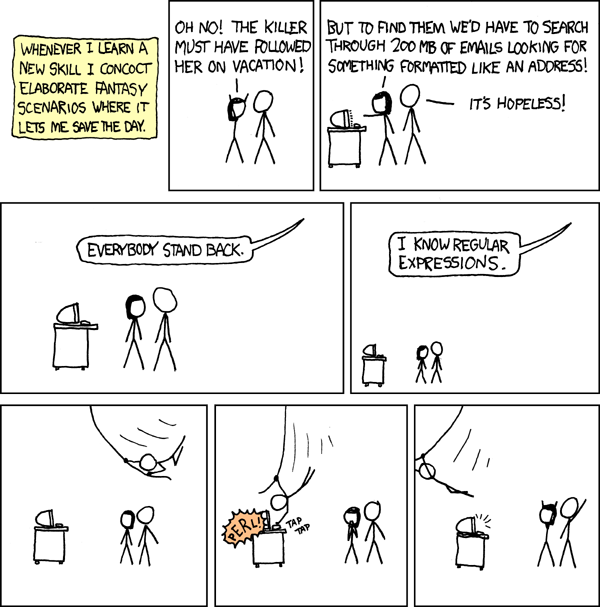
If you’d like to read more about regular expressions and how they work:
- awesome-regex
regextag on StackOverflow- StackOverflow RegEx FAQ
- r/regex
- RexEgg
- Regular-Expressions.info
- Regex Crossword
- Regex Golf
Thanks for reading!